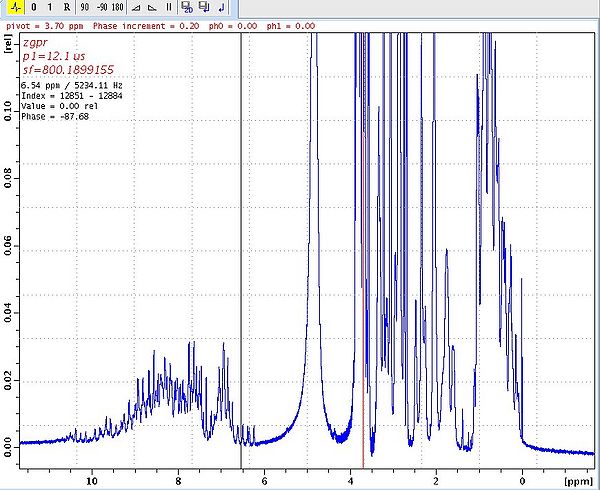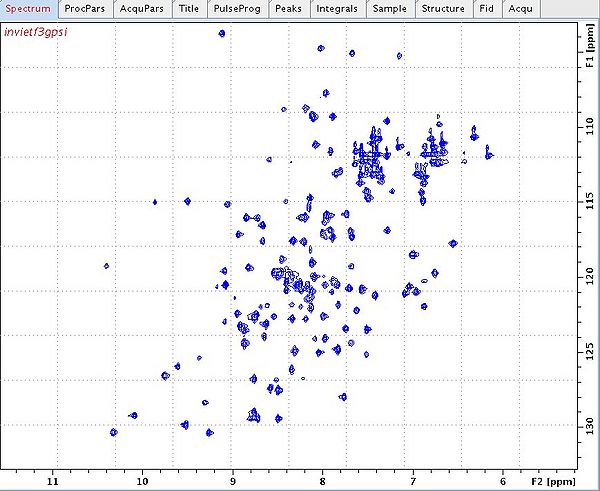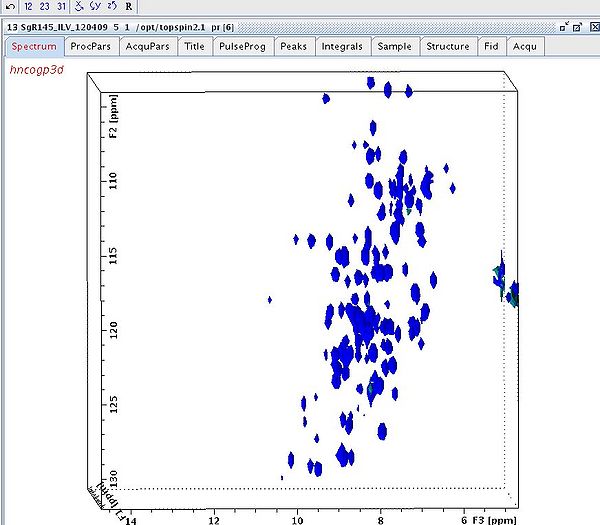Bruker Data Processing: Difference between revisions
No edit summary |
No edit summary |
||
| (2 intermediate revisions by the same user not shown) | |||
| Line 13: | Line 13: | ||
In TopSpin, the phase correction sub-routine is initiated by the clicking the phase correction icon. Zero and first order phase correction is applied by dragging the left mouse button over the "0" and "1" icons. | In TopSpin, the phase correction sub-routine is initiated by the clicking the phase correction icon. Zero and first order phase correction is applied by dragging the left mouse button over the "0" and "1" icons. | ||
=== Figure 1: Phasing a 1D spectrum === | === Figure 1: Phasing a 1D spectrum === | ||
[[Image: | [[Image:TOPSPIN 1Dphasing.jpg|600px]] | ||
Baseline correction of 1D-spectra is done in an interactive fashion using the "bas" command and the "A", "B", "C", "D", and "E" icons.<br> | Baseline correction of 1D-spectra is done in an interactive fashion using the "bas" command and the "A", "B", "C", "D", and "E" icons.<br> | ||
Topspin also has a nice feature for overlaying 1D spectra. Simply click the overlay icon and enter the spectral overlay mode. Then drag the desired experiment into the spectral window. Various features of either spectrum (i.e., vertical position, data height, spectral width) can be changed using the icons in this mode. | |||
<br> | |||
<br> | <br> | ||
| Line 27: | Line 31: | ||
Again phasing is accomplished using the phase correction sub-routine. For 2D spectra rows or columns for phasing are chosen using the mouse and phasing is accomplished as above for each dimension. The user stores the phase corrections and reprocesses using "xfb". | Again phasing is accomplished using the phase correction sub-routine. For 2D spectra rows or columns for phasing are chosen using the mouse and phasing is accomplished as above for each dimension. The user stores the phase corrections and reprocesses using "xfb". | ||
=== Figure 2: A 2D <sup>15</sup>N,<sup>1</sup>H-HSQC spectrum === | === Figure 2: A 2D <sup>15</sup>N,<sup>1</sup>H-HSQC spectrum === | ||
[[Image: | [[Image:TOPSPIN 2Dhsqc.jpg|600px]] | ||
Automatic basline correction in each dimension is accomplished using the "abs1" and "abs2" commands. | Automatic basline correction in each dimension is accomplished using the "abs1" and "abs2" commands. | ||
Again, Topspin has a nice feature for overlaying 2D spectra which is analogous to the description above for 1D spectral overlaying. | |||
<br> | <br> | ||
| Line 41: | Line 47: | ||
Begin by setting the number of points in the processing parameters to low values to reduce the size of the processed data (i.e., 512x64x64). | Begin by setting the number of points in the processing parameters to low values to reduce the size of the processed data (i.e., 512x64x64). | ||
Next process and phase the F2F3 and F1F3 2-dimensional planes. To select them type the "xfb" and a pop-window will appear to select the plane; type "23" or "13" and a new processed data number for the 2D plane. Phase as above and store in the 3D spectrum. To return back to the first processed data number type "rep 1". | Next process and phase the F2F3 and F1F3 2-dimensional planes. To select them type the "xfb" and a pop-window will appear to select the plane; type "23" or "13" and a new processed data number for the 2D plane. Phase as above and store in the 3D spectrum. To return back to the first processed data number type "rep 1". | ||
Processing the 3D involves three successive commands: "tf3", "tf2", and "tf1", to transformed the acquisition dimension (F3) and the two indirect dimensions (F2 and F1). | |||
To manipulate (i.e., rotate) the cube click the cube icon. In this mode you can view any plane and rotate along the "X", "Y" or "Z" axes. | |||
=== Figure 3: 3D HNCO spectrum === | |||
[[Image:TOPSPIN 3Dhnco.jpg|600px]] | |||
== '''Converting 2D and 3D Spectra Directly to Sparky Format''' == | == '''Converting 2D and 3D Spectra Directly to Sparky Format''' == | ||
To convert 2D and 3D spectra directly to ucsf format for import into Sparky, go to the processed data directory for the experiment in UNIX. Here you will find "2rr" (2D) and "3rrr" (3D) processed data files. Use the following commands to convert them into ucsf format: | To convert 2D and 3D spectra directly to ucsf format for import into Sparky, go to the processed data directory for the experiment in UNIX. Here you will find "2rr" (2D) and "3rrr" (3D) processed data files. Use the following commands to convert them into ucsf format: | ||
<pre>bruk2ucsf 2rr [filename].ucsf | <pre>bruk2ucsf 2rr [filename].ucsf | ||
bruk2ucsf 3rrr [filename].ucsf | bruk2ucsf 3rrr [filename].ucsf | ||
</pre> | </pre> | ||
<br> | |||
<br> | |||
Latest revision as of 16:51, 5 January 2010
Introduction
Processing of spectra at the console is routinely required during data collection. Here we describe some processing basics on Bruker spectrometers equipped with Topspin 2.0 and higher software. The user is also refered to the extensive documention that accompany the software (under "Help").
Processing 1D Spectra Using TopSpin
1-Dimensional data sets are processed at the conclusion of the experiment using the command "fp" (Fourier transform and apply phase corrections) or "efp" (also apply exponential multiplication).
To process a 1D experiment on the fly the user can transfer the current FID using the command "tr", then process as above.
In TopSpin, the phase correction sub-routine is initiated by the clicking the phase correction icon. Zero and first order phase correction is applied by dragging the left mouse button over the "0" and "1" icons.
Figure 1: Phasing a 1D spectrum
Baseline correction of 1D-spectra is done in an interactive fashion using the "bas" command and the "A", "B", "C", "D", and "E" icons.
Topspin also has a nice feature for overlaying 1D spectra. Simply click the overlay icon and enter the spectral overlay mode. Then drag the desired experiment into the spectral window. Various features of either spectrum (i.e., vertical position, data height, spectral width) can be changed using the icons in this mode.
Processing 2D Spectra Using TopSpin
2-Dimensional data sets are processed at any time during the experiment using the command "xfb". Check processing parameters (under the processing tab or using "edp") and adjust number of points and apodization functions in each dimension.
Again phasing is accomplished using the phase correction sub-routine. For 2D spectra rows or columns for phasing are chosen using the mouse and phasing is accomplished as above for each dimension. The user stores the phase corrections and reprocesses using "xfb".
Figure 2: A 2D 15N,1H-HSQC spectrum
Automatic basline correction in each dimension is accomplished using the "abs1" and "abs2" commands.
Again, Topspin has a nice feature for overlaying 2D spectra which is analogous to the description above for 1D spectral overlaying.
Processing 3D Spectra Using TopSpin
Processing 3D spectra in Topspin is relatively straightforward. The library of commands is available in the Processing booklet accompanying the system.
Begin by setting the number of points in the processing parameters to low values to reduce the size of the processed data (i.e., 512x64x64).
Next process and phase the F2F3 and F1F3 2-dimensional planes. To select them type the "xfb" and a pop-window will appear to select the plane; type "23" or "13" and a new processed data number for the 2D plane. Phase as above and store in the 3D spectrum. To return back to the first processed data number type "rep 1".
Processing the 3D involves three successive commands: "tf3", "tf2", and "tf1", to transformed the acquisition dimension (F3) and the two indirect dimensions (F2 and F1).
To manipulate (i.e., rotate) the cube click the cube icon. In this mode you can view any plane and rotate along the "X", "Y" or "Z" axes.
Figure 3: 3D HNCO spectrum
Converting 2D and 3D Spectra Directly to Sparky Format
To convert 2D and 3D spectra directly to ucsf format for import into Sparky, go to the processed data directory for the experiment in UNIX. Here you will find "2rr" (2D) and "3rrr" (3D) processed data files. Use the following commands to convert them into ucsf format:
bruk2ucsf 2rr [filename].ucsf bruk2ucsf 3rrr [filename].ucsf