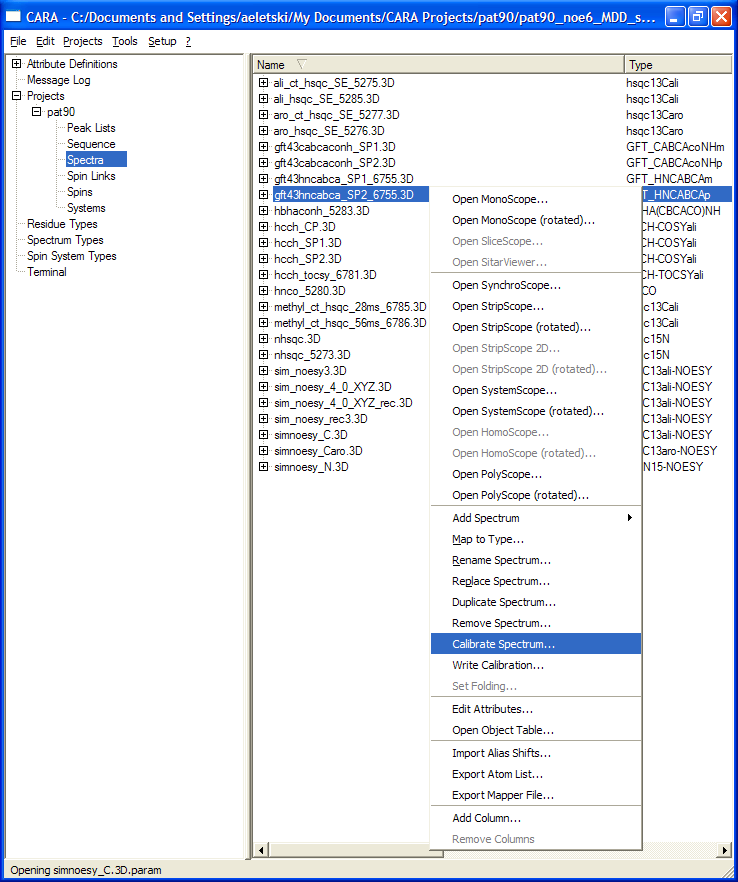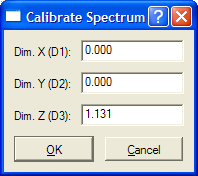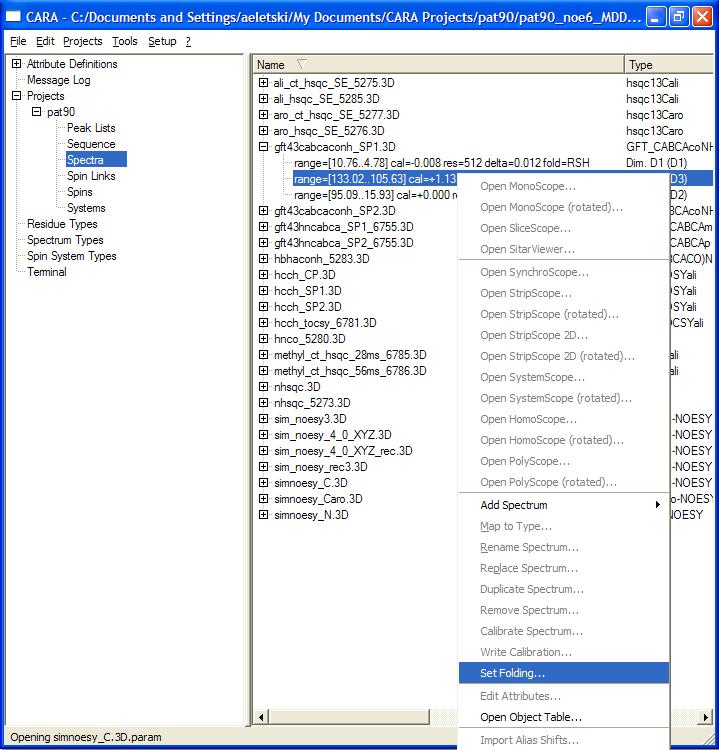Resonance Assignment/CARA/Calibration and folding: Difference between revisions
No edit summary |
|
(No difference)
| |
Latest revision as of 19:21, 9 December 2009
Calibration
Once a spectrum is loaded in CARA, it is possible to correct systematic shifts in its dimensions. This is needed to achieve a perfect fit between various spectra. There is no easy way of correcting spectral widths; if needed, modify the corresponding *.3D.param file first, then re-load the spectrum.
To adjust calibration right-click on a particular spectrum tab and select Calibrate Spectrum... from the context menu.
In the pop-up window enter the desired correction shifts in ppm.
The result will be seen in the spectrum dimension tabs.
Spectrum display tools, such as SynchroScope and PolyScope allow interactive calibration to a spin system. For a detailed description see http://www.cara.ethz.ch/Wiki/SynchroScope
IMPORTANT! This calibration is only internal to CARA, the original XEASY *.3D.param files remain unchanged. To use these spectra and CARA assignments with an external program, such as ATNOSCANDID, you have to update the corresponding *.3D.param files by right-clicking on the spectrum tab and selecting Write Calibration... from the context menu.
Folding
In contrast to XEASY, peaks and spins in CARA always possess their real chemical shifts and lack folding attributes. To see folded peaks you have to scroll the spectrum beyond its default range. Enable the View -> Show Folded checkbox in any scope to display "unfolded" regions, otherwise they will be black.
Folding attributes of spectra determine how "unfolded" regions are generated. CARA interprets the dimension folding attributes Folding in wX of *.3D.param files upon loading; these have to be either RSH or TPPI. RSH stands for the most common wrap-around aliasing and TPPI means mirror-reflection folding. Any other text on those lines would lead to no folding at all.
In the current CARA releases it is possible to change the folding attributes after a spectrum is loaded. Just expand the spectrum tab to see the dimensions, right-click on a dimension tab and select Set Folding... from the context menu.
Also see this page for details and examples: http://www.cara.ethz.ch/Wiki/FoldingAndAliasing
-- Main.AlexEletski - 07 Mar 2007