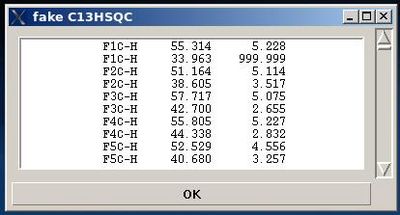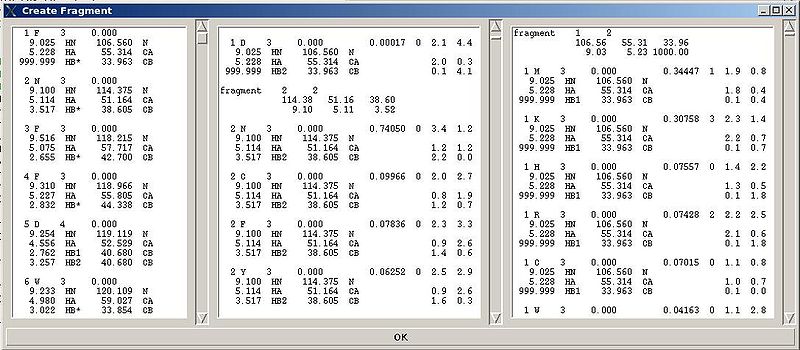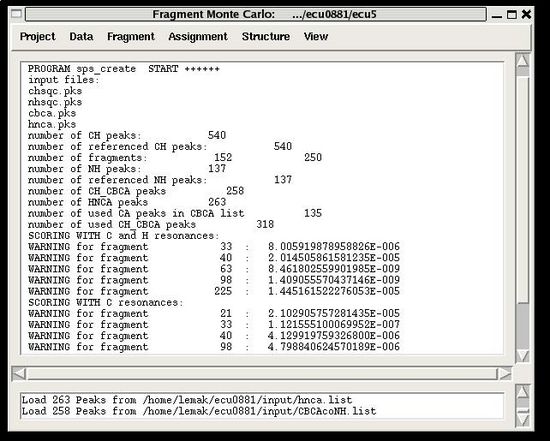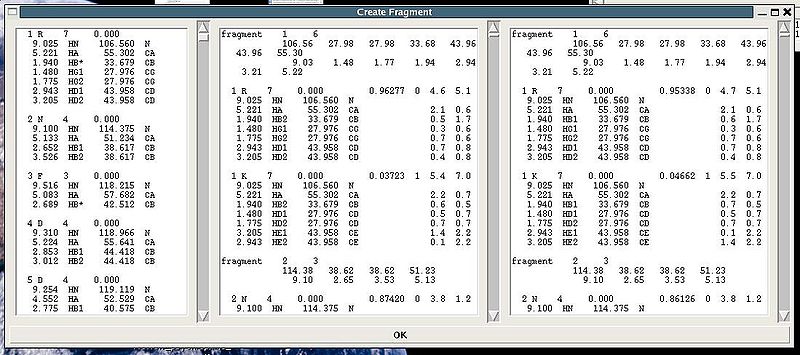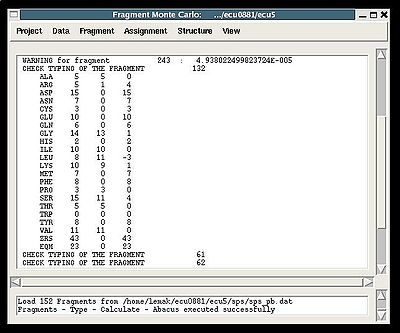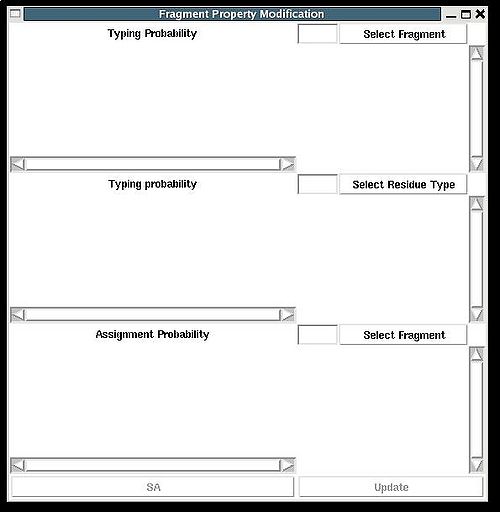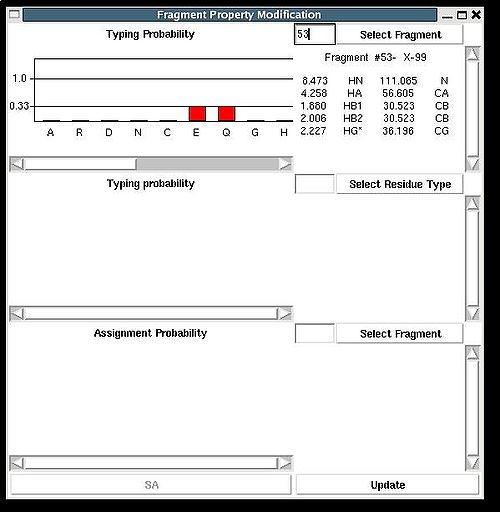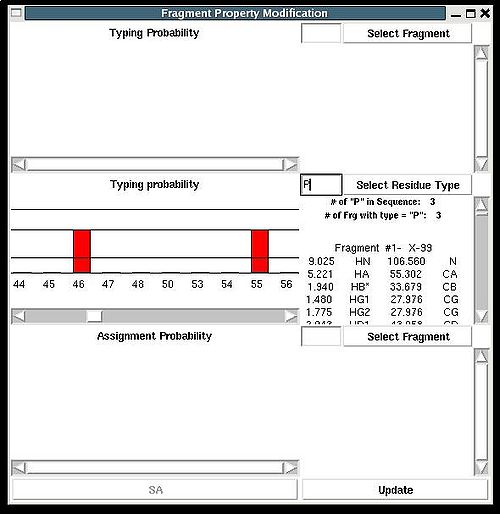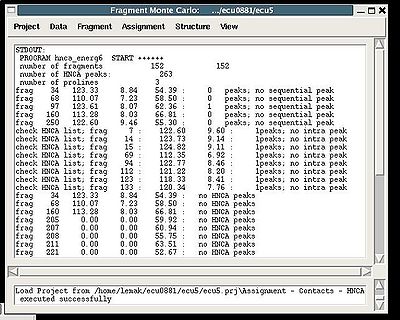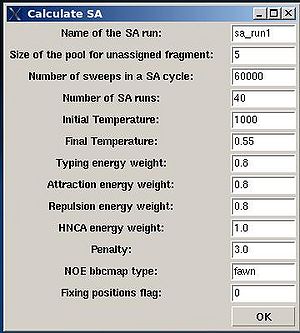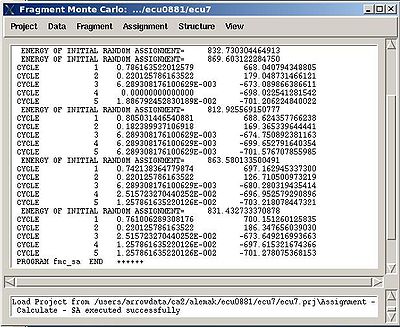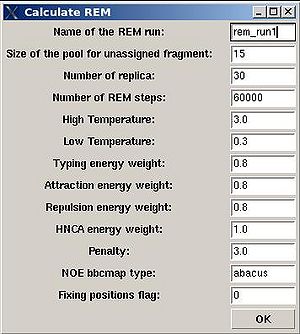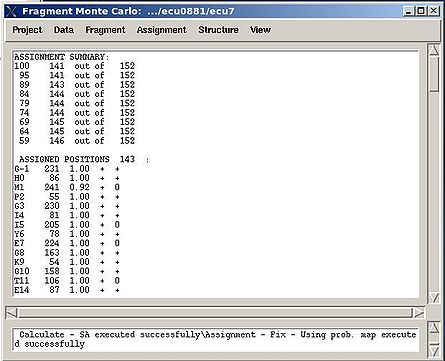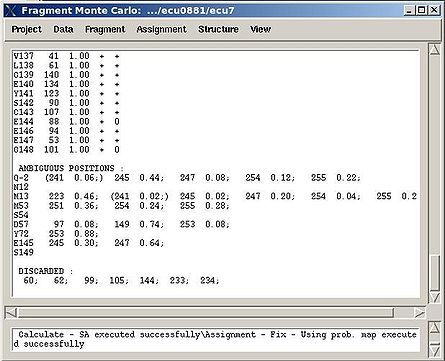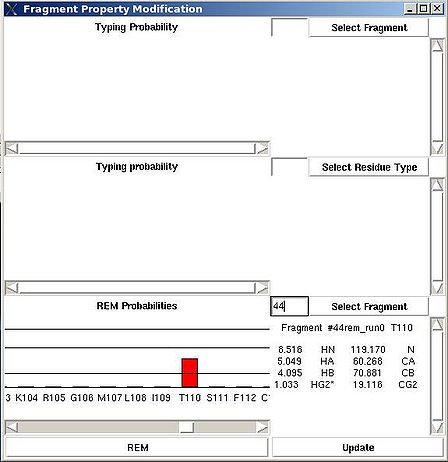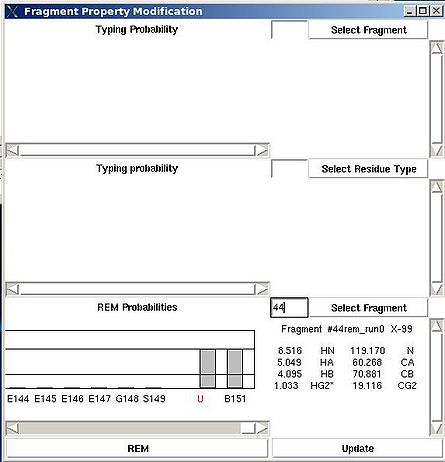Resonance Assignment/Abacus/FMCGUI commands: Difference between revisions
No edit summary |
No edit summary |
||
| Line 220: | Line 220: | ||
=== '''Assignment>Fix Assignment>Manually''' === | === '''Assignment>Fix Assignment>Manually''' === | ||
<div>''':''': Fix sequence position of PB fragments manually </div><div> </div><div>''Prerequisites'': </div><div> ♦- protein sequence is loaded in memory;</div><div> ♦- PB-fragments are loaded in memory;</div><div> <br></div><div>''Results:''<br> ♦ Assignment ID for selectedf PB fragments is specified </div><div> </div><div>“Fragment Property Modification” (FPM) window will be open (see Figure 2.14). User can select a fragment in the bottom section of the window and the ingormation regarding the fragment assignemts will be displayed in this section. Namely, the graph shows assignment probabilities<span> that are currently loaded in memory and the text part shows the chemical shifts making up the fragment and it’s assignment ID (A_id). Which assignment probabilities,</span> <span>P<sub>SA</sub> or P<sub>REM</sub>,</span><span> are shown on the graph can be selectes by pressing left button at the bottom of FPM window. | <div>''':''': Fix sequence position of PB fragments manually </div><div> </div><div>''Prerequisites'': </div><div> ♦- protein sequence is loaded in memory;</div><div> ♦- PB-fragments are loaded in memory;</div><div> <br></div><div>''Results:''<br> ♦ Assignment ID for selectedf PB fragments is specified </div><div> </div><div>“Fragment Property Modification” (FPM) window will be open (see Figure 2.14). User can select a fragment in the bottom section of the window and the ingormation regarding the fragment assignemts will be displayed in this section. Namely, the graph shows assignment probabilities<span> that are currently loaded in memory and the text part shows the chemical shifts making up the fragment and it’s assignment ID (A_id). Which assignment probabilities,</span> <span>P<sub>SA</sub> or P<sub>REM</sub>,</span><span> are shown on the graph can be selectes by pressing left button at the bottom of FPM window. | ||
</span></div><div> <br></div><div>[[Image:Fmcgui fig2.14.jpg|thumb|left|448px]][[Image:Fmcgui fig2.15.jpg|thumb|right|445px]]</div><div> <br></div><div>To modify the current fragment assignment user have to select sequence position on the graph (using mouse right button) and then to press "Update" button. </div><div>In the result, Assignment ID of the selected fragment will be set to the selected sequence position.</div><div>There are two special positions “U” and “B” shown on the graph at the end of the protein sequence (see Figure 2.15). Selecting “U” and pressing “Update” button results in changing assignment status of the fragments to Unassigned, that is A_id is set to -99. Selecting “B” and pressing “Update” button results in fixing fragment position in the pool of discarded fragments.</div> <div> </div><div> </div> | </span></div><div> <br></div><div>[[Image:Fmcgui fig2.14.jpg|thumb|left|448px]][[Image:Fmcgui fig2.15.jpg|thumb|right|445px]]</div><div> <br></div><div> To modify the current fragment assignment user have to select sequence position on the graph (using mouse right button) and then to press "Update" button. </div><div>In the result, Assignment ID of the selected fragment will be set to the selected sequence position.</div><div>There are two special positions “U” and “B” shown on the graph at the end of the protein sequence (see Figure 2.15). Selecting “U” and pressing “Update” button results in changing assignment status of the fragments to Unassigned, that is A_id is set to -99. Selecting “B” and pressing “Update” button results in fixing fragment position in the pool of discarded fragments.</div> <div> </div><div> </div> | ||
=== '''Assignment>Fix Assignment>Reset all''' === | === '''Assignment>Fix Assignment>Reset all''' === | ||
Revision as of 16:30, 2 December 2009
Project Menu
Project>New
Project>Load
Project>Save
Poject>Quit
Data Menu
Data>Protein Sequence>Load
Data>Protein Sequence>Save as
Data>N15 NOESY>
Data>C13 NOESY>
Data>Arom NOESY>
Data>N15 HSQC>
Data>C13 HSQC>
Data>HNCA>
Data>HNCO>
Data>CBCACONHN>
Data>HBHACONH>
Data>Tolerances
There are six tolerances to set up:
NX - tolerance for matching resonances in N15 dimension
CX - tolerance for matching resonances in C13 dimension
HN - tolerance for matching resonances in HN direct dimension
HC - tolerance for matching resonances in HC direct dimension
Hi - tolerance for matching resonances in H indirect dimension
Ci - tolerance for matching resonances in C13 indirect dimension
Fragment>Load>assigned
Fragment>Load>PB fragments
Fragment>Save>PB fragments
- In the order of fragments index, that is in the order by which fragments are stored in memory;
- In the order of fragments user ID
- In the order of fragments assignment ID, A_id. In this case two files are saved. One file, with user specified name 'user_name', contains only fragments assigned to protein sequence positions, that is to positions with residue ID of >= 1. The second file, with the name 'user_name_na', contains all not assigned fragments (that is fragments with A_id = -99).
Fragment>Save>cyana
Fragment>Save>bmrb
Fragment>Save>talos
Fragment>Save>abacus
Fragment>Create>fawn
♦ loaded in memory referenced peak lists of CBCA(CO)HN, HBHA(CO)HN, N15HSQC, and HNCA spectra;
- On the first step, a fake C13HSQC peak list is created and shown in the popped up window “fake C13HSQC” .
2. On the second step, a number of bPB fragments corresponding to 20 different amino acid types are generated from user-identified spin-systems.
Each generated bPB fragment is evaluated by a score S(T) that measure how good the spin-system chemical shifts match corresponding statistical chemical shifts derived from BMRB database (see Figure 1.2). The bPB fragment with highest score is selected to form a list of bPB-fragments.
Fragment>Create>abacus
Figure 2.4
Following these warnings user can check and modify generated PB fragments in the left section of “Create Fragment’ window.
Fragment>Type>Calculate>
- the summary table that shows how many fragments of each AA-residue type are expected and how many fragments were actually recognized by the typing script
- warning messages that suggest user to check and possibly modify typing manually of some fragments manually (see command {Fragment>Type>fix})
Fragment>Type>fix
Then the graph will show typing probabilities Tt1(f) <span />that correspond to the selected residue type t1 for all available fragments IDs f .
Fragment>Expected Peaks>
Prerequisites:
♦ protein sequence loaded in memory
♦ PB-fragments loaded in memory
Expected peak lists of the following spectra could be generated: N15-NOESY, C13-NOESY, H(C)CH-TOCSY, (H)CCH-TOCSY,
N15-HSQC, and C13-HSQC. Generated peak list is saved to the file on disk in SPARKY format.
Fragment>Modify assigned
♦ loaded in memory protein sequence
♦ loaded in memory PB-fragments
♦ loaded HNCO, CBCACONH, and HNCA peak lists.
♦ specified tolerances.
Assignment>Contacts>HNCA
:: Calculate fragments contact map CHNCA
Assignment>Contacts>NOE>fawn
Results:
Assignment>Contacts>NOE>abacus
Assignment>Calculate Probabilities>SA
- “Name of the SA run”. Normally the name is sa_run#. A new directory under this name will be created within PROJECTNAME/assign directory. SA calculations will be curried out and the results will be stored in this directory.
- “Size of the pool for unassigned fragments”. The number of positions that are appended to the protein sequence and discarded (unassigned) fragments, if there are any, will be located there. It is safe to over-estimate this number. (If this number is under-estimated, this will force the mapping of spurious spin-systems onto protein sequence);
- “Number of SA trajectories”. The time needed for calculations is proportional to this number. On the other hand, having more SA trajectories the assignment probabilities could be calculated more accurately. In the case of good data, when all SA trajectories converge to assignments with the same energy, 10-15 trajectories should be enough. In the case of poor data, it is better to calculate 40-50 SA trajectories.
- “NOE bbcmap type”. User should specify which one NOE contact map, (abacus) or (fawn) should be used in the calculations;
- “Fixing position flag”. If the flag is set to 1, sequence position of all fragments which has assignment ID > -99 will be fixed during the simulation.
- “Final temperature”. Setting the optimal final temperature will provide all SA trajectories converge to optimal or sub-optimal assignments (the assignments that are in the vicinity of the global energy minimum). The optimal final temperature could be find by running one or a few SA runs with 3-4 trajectories and by analysing convergence of the trajectories from the report shown in the main FMCGUI window after each run (see Figure 2.10).
Assignment>Calculate Probabilities>REM
- “Name of the REM run”. Normally the name is rem_run#. A new directory under this name will be created within PROJECTNAME/assign directory. REM calculations will be curried out and the results will be stored in this directory.
- “Size of the pool for unassigned fragments”. The number of positions that are appended to the protein sequence and discarded (unassigned) fragments, if there are any, will be located there. It is safe to over-estimate this number. (If this number is under-estimated, this will force the mapping of spurious spin-systems onto protein sequence);
- “Number of REM steps”. The time needed for calculations is proportional to this number. On the other hand, with more REM steps more extensive sampling of assignment space wil be achieved, which in turn results in more accurate assignment probabilities. This number should be increased for large proteins.
- “NOE bbcmap type”. User should specify which one NOE contact map, (abacus) or (fawn) should be used in the calculations;
- “Fixing position flag”. If the flag is set to 1, sequence position of all fragments which has assignment ID > -99 will be fixed during the simulation.
- “Low temperature”. The optimal low temperature will provide extensive sampling of should sub-optimal assignments during REM simulation.
Assignment>Fix Assignment>Using Probability map
Results:
Assignment>Fix Assignment>Manually
♦ Assignment ID for selectedf PB fragments is specified
Assignment>Fix Assignment>Reset all
Assignment>Load Probabilities
Structure>Constraints>Talos>calculate
Structure>Constraints>Talos>load
Structure>Constraints>H-bonds>Specify
Structure>Constraints>H-Bonds>load
Structure>Calculate>Cyana
Structure>Calculate>ABCUS
Structure>RPF>RP
Structure>RPF>DP
<div : To set up calculations of DP score with AutoStructure.</div>
Structure>Water refinement>calculate
Structure>Water refinement>summary
Structure>Add ZN ligands
Structure>RCI
<div : To calculate Random Coil Index.</div>
View>Fragment
View>Assignment
<div : To display assignment results.</div>