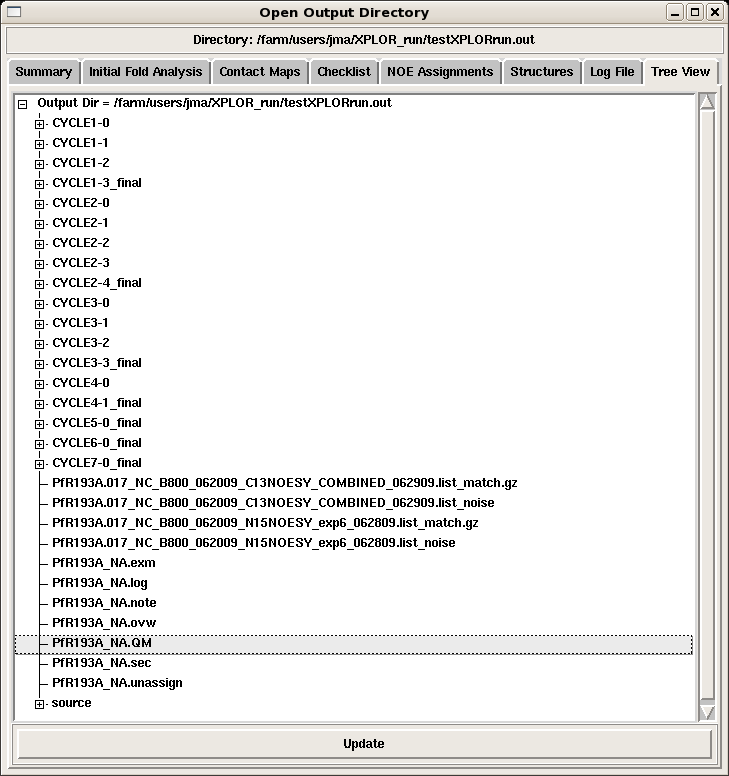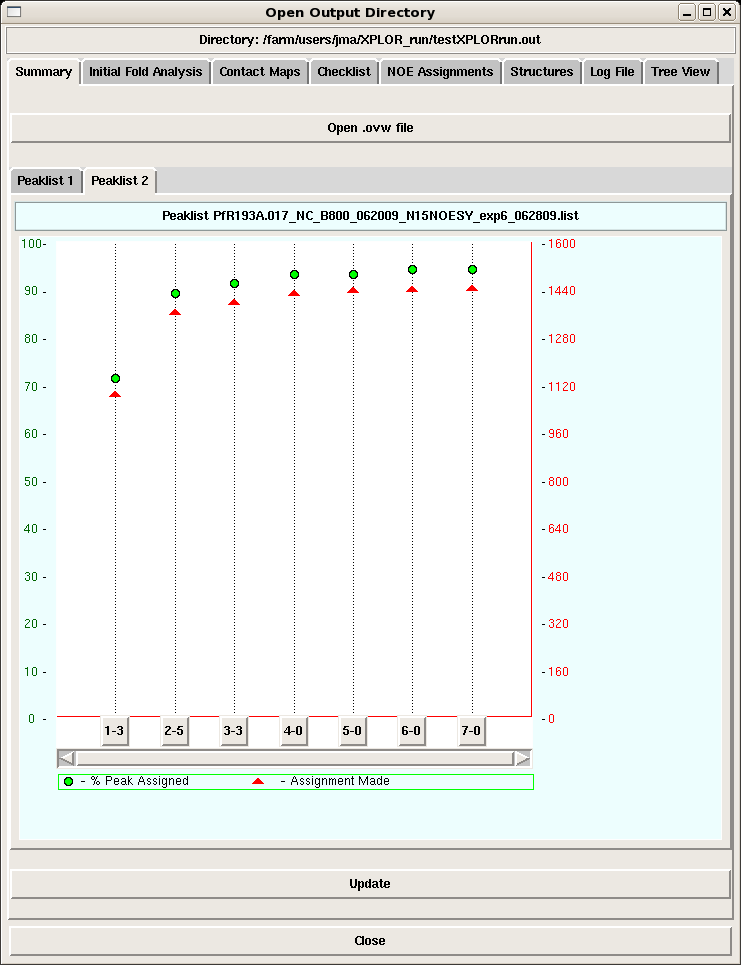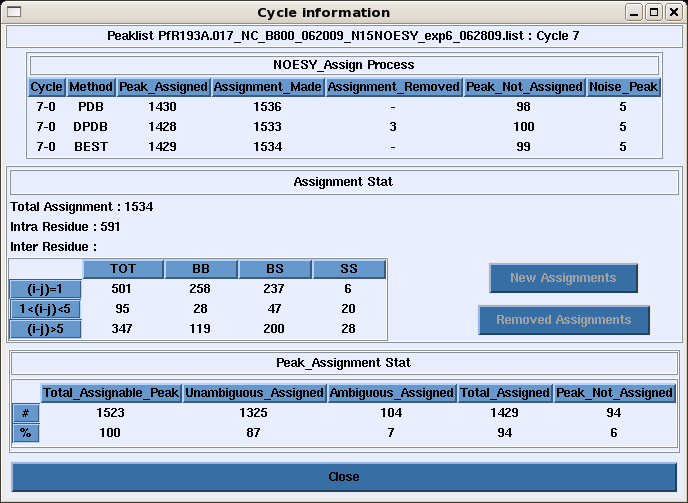Analyzing AutoStructure Output Directories: Difference between revisions
No edit summary |
No edit summary |
||
| Line 5: | Line 5: | ||
== '''Methods''' == | == '''Methods''' == | ||
One can access the entire output directory using the AutoStructrue GUI, under the AutoStructure pull-down menu -> Open AS OuputDir. <br> | |||
(see Figure 1). | The results of each AutoStructure cycle are nicely collected in directories within the parent output directory specified by the user in the structure calculation command by clicking the Tree View tab (see Figure 1). | ||
==== Figure 1: AutoStructure Dirctory Tree ==== | |||
[[Image:ASoutput_tree.png]] | |||
<br> | <br> | ||
| Line 32: | Line 36: | ||
*source directory: contains the exact files used to initiate the AutoStructure run | *source directory: contains the exact files used to initiate the AutoStructure run | ||
=== AutoStructure Summary Page === | |||
When the output directory is launched, the first view is the Summary Page, which provides plots of the total NOE assignments and percentage NOE assignments for each peak list in each cycle of the run (Figure 2). | |||
==== Figure 2: AutoStructure Summary Page ==== | |||
[[Image:ASoutput_fig1.png]] | |||
The user can click any cycle box near the botton of the page and obtain a summary of the backbone, sidechain, intraresidue, medium and long range NOE assignments made in that cycle for that peak list (Figure 3). | |||
==== Figure 3: Peak List Assignment Information for a Cycle ==== | |||
[[Image:ASoutput_fig1b.png]] | |||
Revision as of 16:56, 9 November 2009
Introduction
In this section we describe how to analyze AutoStructure results using the graphical user interface (GUI).
Methods
One can access the entire output directory using the AutoStructrue GUI, under the AutoStructure pull-down menu -> Open AS OuputDir.
The results of each AutoStructure cycle are nicely collected in directories within the parent output directory specified by the user in the structure calculation command by clicking the Tree View tab (see Figure 1).
Figure 1: AutoStructure Dirctory Tree
Here is a description of the files collected in the output directory:
- CYCLE directories:
- CYCLE1-0: initial fold analysis results
- CYCLE*-0: iterative fold analysis
- others: validation cycles
- each CYCLE directory contains:
- log files for all the calculations run
- the parameter and constraint files used in the structure calculations for that run
- assigned NOESY peak lists that can be read back into Sparky.
- filename_NA.ovw: general report on the AuotStructure calculation, including M-scores and global referencing for each NOESY peak list, and the final statistics for each cycle in the run
- filename_NA.sec: secondary structure analysis
- filename_NA.exm: complete secondary initial fold analysis report
- filename_NA.unassign: list of unsassigned peaks during each cycle of the run
- filename_NA.note: report on the preprocessing of the input files and errors
- filename_NA.QM: summary of M scores. It provides guidance for chemical shift assignment and peak picking
- filename_NA.log: log file for the run
- peaklist.noise: list of peaks excluded from NOESY analysis because they do not match any chemical shift assignments (within given tolerances)
- peaklist.match: matching results for all peaks in the NOESY list
- source directory: contains the exact files used to initiate the AutoStructure run
AutoStructure Summary Page
When the output directory is launched, the first view is the Summary Page, which provides plots of the total NOE assignments and percentage NOE assignments for each peak list in each cycle of the run (Figure 2).
Figure 2: AutoStructure Summary Page
The user can click any cycle box near the botton of the page and obtain a summary of the backbone, sidechain, intraresidue, medium and long range NOE assignments made in that cycle for that peak list (Figure 3).